# 十分钟使用VuePress搭建博客中心
十分钟使用VuePress搭建博客中心
# 创建项目
# 创建并进入一个新目录
mkdir vuepress-starter && cd vuepress-starter
1
或手动创建
# 使用包管理器进行初始化
yarn init # npm init
1
# 将 VuePress 安装为本地依赖
yarn add -D vuepress # npm install -D vuepress
1
# 配置项目
# 在当前目录中创建docs目录
存放博客书籍内容
mkdir docs
1
# 配置首页显示(以下为默认配置)
docs下创建README.md
---
home: true
heroImage: /img/logo.jpg
actionText: 快速上手 →
actionLink: /zh/guide/
features:
- title: 简洁至上
details: 以 Markdown 为中心的项目结构,以最少的配置帮助你专注于写作。
- title: Vue驱动
details: 享受 Vue + webpack 的开发体验,在 Markdown 中使用 Vue 组件,同时可以使用 Vue 来开发自定义主题。
- title: 高性能
details: VuePress 为每个页面预渲染生成静态的 HTML,同时在页面被加载的时候,将作为 SPA 运行。
footer: MIT Licensed | Copyright © 2018-present You
---
1
2
3
4
5
6
7
8
9
10
11
12
13
14
2
3
4
5
6
7
8
9
10
11
12
13
14
# 在docs目录下创建.vuepress目录
cd docs mkdir .vuepress
1
或手动创建
# 创建配置文件config.js
整个项目的核心配置文件,所有菜单、栏目相关的配置均配置在该模块中
touch config.js
1
或手动创建
# 在config.js中加入内容
module.exports = {
title: '文档CMS',
description: '文档管理中心',
dest: './dist',
port: '7777',
head: [
['link', {rel: 'icon', href: '/logo.jpg'}]
],
markdown: {
lineNumbers: true
},
themeConfig: {
nav: [{
text: '小新指南', link: '/guide/'
}],
sidebar: {'/guide/':[
{
title:'新手指南',
collapsable: true,
children:[
'/guide/notes/one',
]
},
{
title:'文档CMS',
collapsable: true,
children:[
'/guide/notes/two',
]
}
]
},
sidebarDepth: 2,
lastUpdated: 'Last Updated',
searchMaxSuggestoins: 10,
serviceWorker: {
updatePopup: {
message: "有新的内容.",
buttonText: '更新'
}
},
editLinks: true,
editLinkText: '在 GitHub 上编辑此页 !'
}
}
1
2
3
4
5
6
7
8
9
10
11
12
13
14
15
16
17
18
19
20
21
22
23
24
25
26
27
28
29
30
31
32
33
34
35
36
37
38
39
40
41
42
43
44
45
2
3
4
5
6
7
8
9
10
11
12
13
14
15
16
17
18
19
20
21
22
23
24
25
26
27
28
29
30
31
32
33
34
35
36
37
38
39
40
41
42
43
44
45
# 在vurepress-blog目录下直接运行调试
vuepress dev docs
1
# 导航栏配置
- nav顶部导航栏配置
config.js中的themeConfig配置项nav单独拿出来配置
touch nav.js
1
- 编辑nav.js
module.exports = [
{
text: '小新指南', link: '/guide/'
},
{
text: '开发技巧', link: '/dev/',
items: [
{text: '初级篇', link: '/dev/zero/'},
{text: '进阶篇', link: '/dev/high/'},
]
},
{
text: '工具箱',
items: [
{
text: '在线编辑',
items: [
{text: '图片压缩', link: 'https://tinypng.com/'}
]
},
{
text: '在线服务',
items: [
{text: '阿里云', link: 'https://www.aliyun.com/'},
{text: '腾讯云', link: 'https://cloud.tencent.com/'}
]
},
{
text: '博客指南',
items: [
{text: '掘金', link: 'https://juejin.im/'},
{text: 'CSDN', link: 'https://blog.csdn.net/'}
]
}
]
}
]
1
2
3
4
5
6
7
8
9
10
11
12
13
14
15
16
17
18
19
20
21
22
23
24
25
26
27
28
29
30
31
32
33
34
35
36
37
38
2
3
4
5
6
7
8
9
10
11
12
13
14
15
16
17
18
19
20
21
22
23
24
25
26
27
28
29
30
31
32
33
34
35
36
37
38
- 修改config.js中nav链接
themeConfig: {
nav: require("./nav.js"),
...
}
1
2
3
4
2
3
4
- 重新启动下看下效果
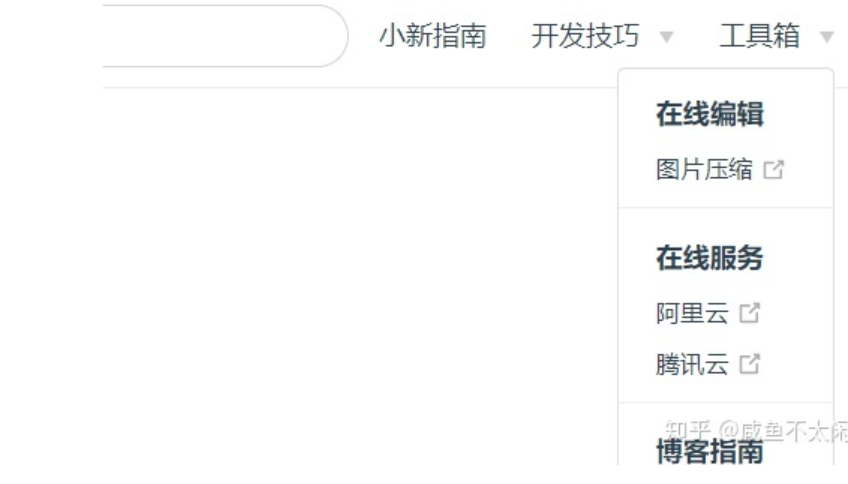
# 侧边栏配置
sidebar是左侧标题导航,可以指定配置也可以设置为auto
- 主侧边栏配置,在.vuepress目录下,sidebar.js,分发指向不同的栏目侧边栏js
module.exports = {
'/guide/': require('../guide/sidebar')
}
1
2
3
2
3
- config.js中sidebar配置
sidebar: require("./sidebar.js")
1
- 以为小新指南模块为例,/docs/guide/sidebar.js文件内容
module.exports = [
{
title:'小新指南',
collapsable: true,
children:[
'/guide/notes/one',//指向md文档
]
},
{
title:'进阶',
collapsable: true,
children:[
'/guide/notes/two',
]
}
]
1
2
3
4
5
6
7
8
9
10
11
12
13
14
15
16
2
3
4
5
6
7
8
9
10
11
12
13
14
15
16
- guide/notes/one two就是具体的md文档,编写one.md
# 一级标题
## 二级标题
### 三级标题
#### 四级标题
1
2
3
4
2
3
4
- 呈现效果
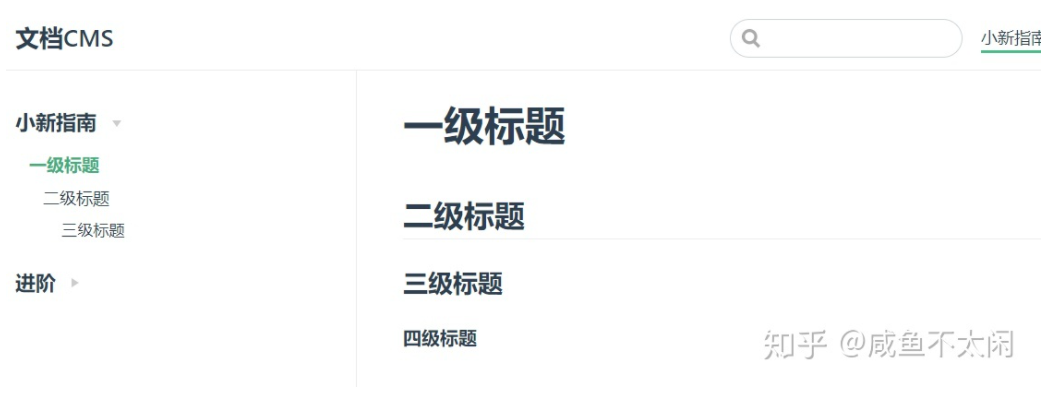
# 静态资源配置
- vuepress目录下public目录,vuepress程序默认的图片目录是/docs/.vuepress/public ---.vuepress ------public ---------css ------------styles.css ---------img ------------logo.jpg
- 在config.js中引入
head: [
['link', {rel: 'icon', href: '/img/logo.jpg'}],
['link', {rel: 'stylesheet', href: '/css/style.css'}],
['script', {chartset: 'utf-8', src: '/js/main.js'}]
],
1
2
3
4
5
2
3
4
5
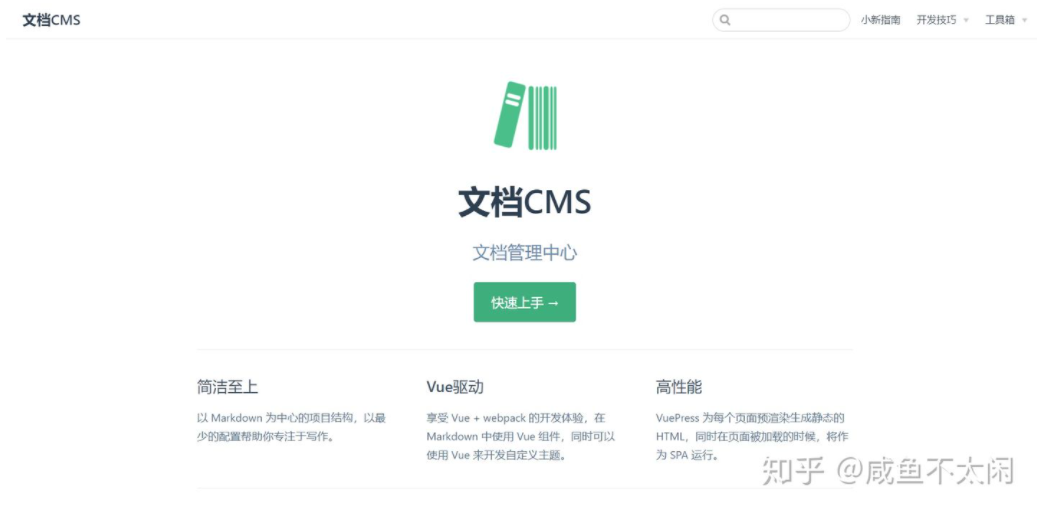
# typora编写
平常使用typora编写Markdown文档较多,编写后如何部署到vuepress中。
文件-偏好设置,设置图片的相对路径
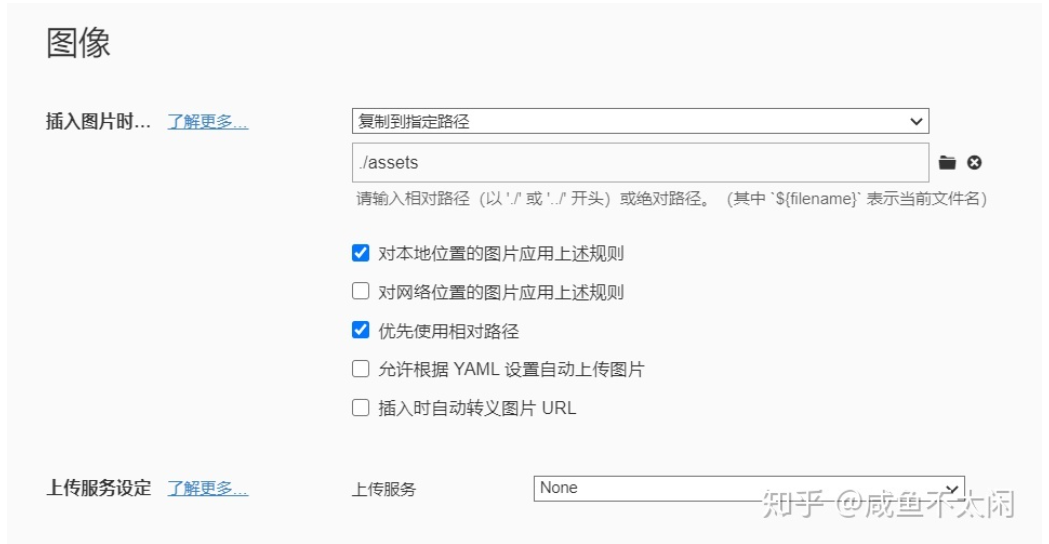
文档编写完成后,md文档连同图片文件夹拷贝到vuepress需要显示的位置。如果想要在首页显示,直接放在README.MD处,名称替换为README
调试运行会有问题,不能会正常编译
安装一下包,用于处理图片路径问题
npm i markdown-it-disable-url-encode npm i mdurl1
2注入到vuepress配置文件中,.vuepress/config.js
module.exports = { // ..... markdown: { // ...... extendMarkdown: md => { md.use(require("markdown-it-disable-url-encode")); } } };1
2
3
4
5
6
7
8
9
# 部署
vuepress build docs
1
location /{
#配置博客项目
alias //www/wwwroot/vuepress/dist;#项目地址
try_files $uri $uri/ /index.html;#后台路由管理
#try_files $uri $uri/ /index.html;
index index.html index.htm;
}
1
2
3
4
5
6
7
2
3
4
5
6
7
# 我的源码
我已经上传的我的源码到svn,拉取之后可以直接build部署服务器
想拉取请关注公众号:时不待我
并回复:vuepress源码即可获取